Frustrated with slow TailwindCSS setup in Prepros? I have the solution!
This is my secret trick in web development that combines Prepros (UI tool for automation and build tools) with TailwindCSS (the most popular utility CSS framework today).
Actually, Prepros already has built-in features for TailwindCSS, but based on my experience on Mac and Ubuntu, the compiling process feels heavy and slow (though it might be different for you). After trial and error, I finally found a more efficient way.
In this article, you will learn:
- 🚀 How to optimally setup Prepros for TailwindCSS
- ⚡ Tricks to overcome slow compiling issues
- 🎨 Setup TailwindCSS v4 with the latest features
- 💡 More efficient development workflow
💡 Pro Tip: This Prepros + TailwindCSS combination is perfect for solo developers who want a fast and efficient development workflow.
Why Prepros?
Don’t get me wrong… I’m not a Prepros fanboy who defends this tool to death, but there are strong reasons why this tool became my top choice after trying various alternatives.
Prepros is an alternative to CodeKit for Mac that offers an attractive value proposition:
Main Reasons I Choose Prepros:
- 💰 More Economical Price
- One-time purchase (not subscription)
- Cheaper than competitors
- 🔄 Cross-Platform Compatibility
- Runs smoothly on Mac and Ubuntu
- No need to re-setup when switching devices
- 👨💻 Perfect for Solo Developers
- Efficient workflow for personal projects
- No excessive features
📱 Note: If you’re like me who often switches between Mac and Ubuntu, Prepros is a worthwhile investment.
Why TailwindCSS?
A few years ago, I was skeptical about TailwindCSS. Because debugging CSS was very troublesome when inspecting elements in the browser (when I first tried it). But after seeing friends migrate and experiencing the benefits, I joined in too.
TailwindCSS Evolution in My Career:
🤔 Early Days (Skeptical)
- Following developer community trends
- Many friends migrating to TailwindCSS
🚀 Now (Fully Adopted)
- WordPress theme development
- Front-end ReactJS development
- Prepros integration
TailwindCSS Advantages I Experience:
- 🧠 TailwindCSS Intellisense
- Integrated with VS Code & Cursor IDE
- Smart class auto-complete
- No need to memorize all classes
- ⚡ TailwindCSS v4 Features
- Initial variables directly in CSS
- No need to edit `tailwind.config.js` anymore
- Better performance
🎯 Pro Tip: Use VS Code or Cursor IDE with TailwindCSS extension for maximum development experience.
Step-by-Step Setup TailwindCSS and Prepros
Now we’re entering the most important part! This setup will make your development workflow much more efficient.
Step #1: Setup Prepros (Foundation)
What to do: Prepare Prepros as the main build tool
Why it’s important: Prepros will be the engine for automation and live-reload
How to do it:
- Open Prepros application
- Make sure it’s properly installed
- Note: Prepros can be used without a license too
- Drag & Drop theme folder
- Select your project folder
- Prepros will automatically detect file structure
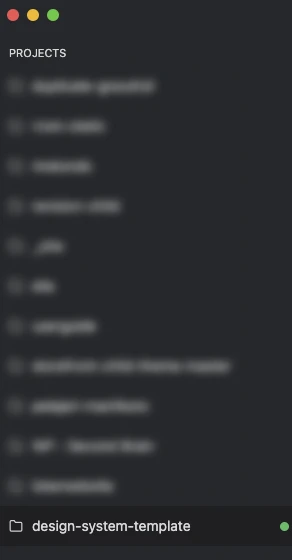
- Enable live-reload
- Open the link from Prepros in browser
- Test if live-reload works
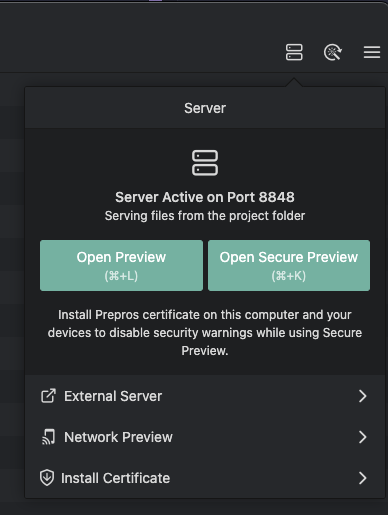
Step #2: Setup TailwindCSS (CSS Framework)
What to do: Install and configure TailwindCSS
Why it’s important: TailwindCSS will be the utility-first CSS framework
How to do it:
Note: I use NVM for Node.js management
- Setup Node.js Environment
- Use Node.js version
v20.11.1 - Make sure NVM is active:
nvm use 20.11.1
- Use Node.js version
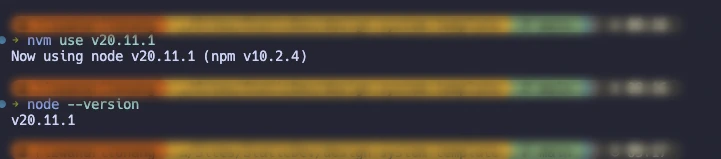
- Install TailwindCSS
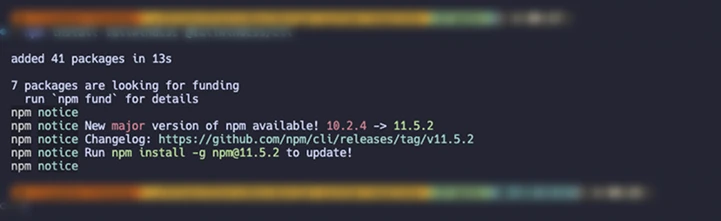
- Create main CSS file
- Create file at
css/tailwind.css - Import TailwindCSS
- Create file at
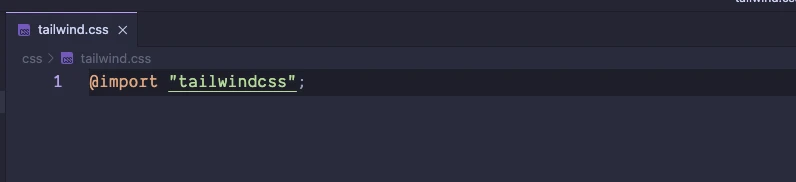
- Run build process
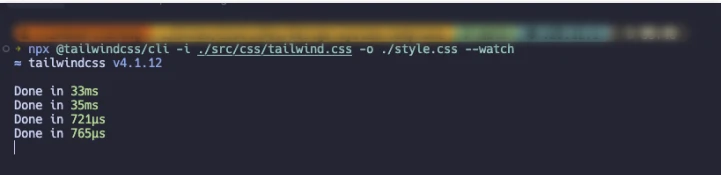
⚡ Pro Tip: Use the --watch flag so TailwindCSS automatically rebuilds when there are changes.
Conclusion
This setup has significantly changed my development workflow! Here are the benefits you will get:
🚀 Prepros Benefits:
- JS file build tool – Automatically minify and optimize
- Live-reload – Smooth development experience
- Cross-platform – Consistent on Mac and Ubuntu
🎨 TailwindCSS Benefits:
- Renewable CSS styling – Utility-first approach
- Developer experience – Intellisense and auto-complete
- Performance – Automatically optimized CSS
So, are you still interested in using Prepros UI tool + TailwindCSS especially if you’re a solo-dev? This setup will save your time and make the development experience much more enjoyable!


